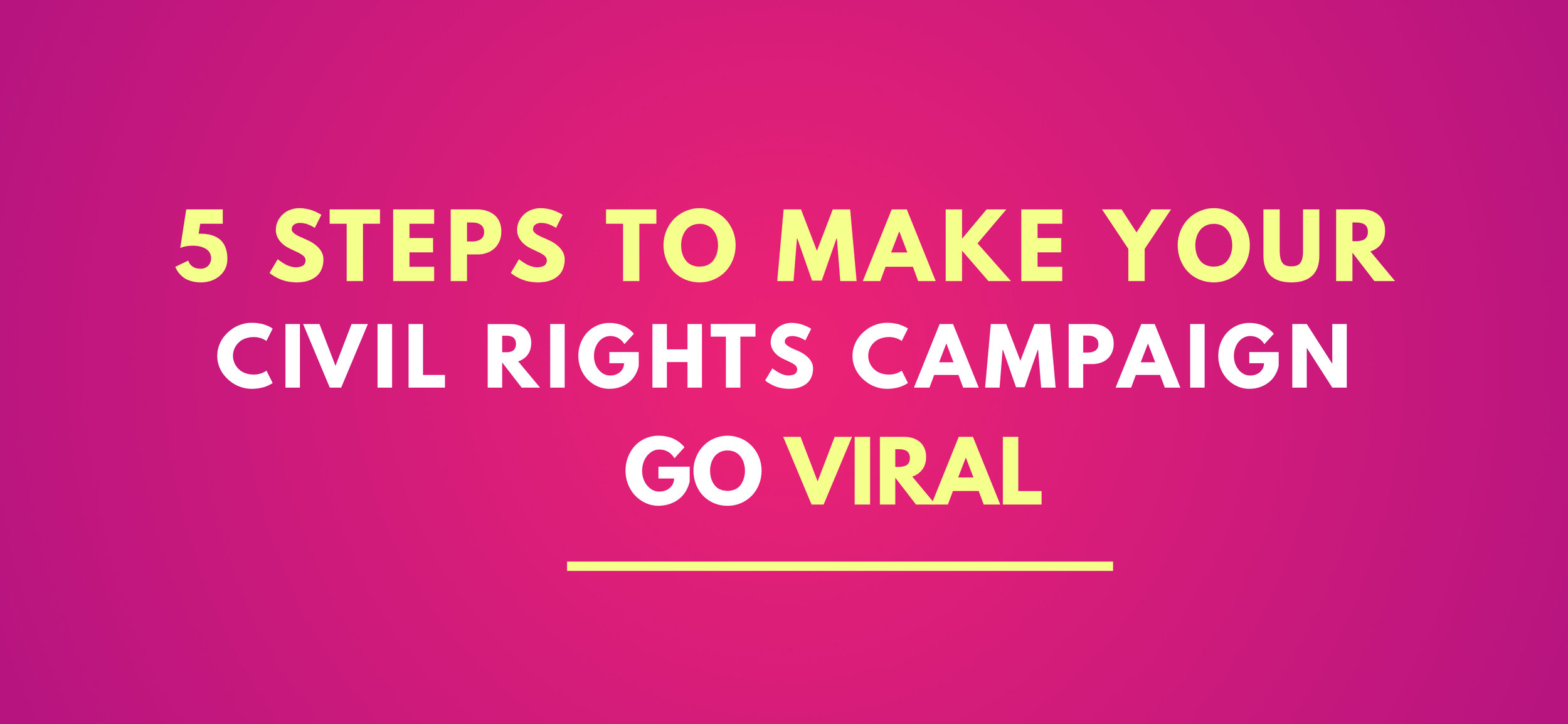Introducing Audio - Add a Soundtrack to Your Designs!
Your voice over, a soundtrack, or some ambient sounds all have their place in your video, whether it’s an advert, a product feature or a social media post. You can now add your own audio or even stock audio to your design through the PosterMyWall editor.
In this post, we’ll highlight everything you need to know about adding audio to your design, including a step-by-step guide.
How to add Audio
To add audio to your design, open a design in the PosterMyWall editor (it can be a video or an image file).
In the editor, click ‘Media’ to find the ‘Add from My Audio’ and ‘Add Stock Audio’ options.
If you have your own audio file you’d like to add, just click ‘Add from My Audio’, and select ‘Upload Audio Clips’. Now add the audio clip(s) from your device. The audio clips added will be saved in your collection, and can be accessed anytime you want to add your own clips.
If you do not want to add your own clips, you can use the second option to add stock audio. Stock audio can greatly improve a mute video by adding substance to it, especially if it has a good beat that fits the message. You’ll find a great variety of stock audio files available for use in your design for almost every occasion. Click ‘Add Stock Audio’ and start searching in the search box. Some commonly searched audio terms you can use:
Upbeat pop
Happy piano
Corporate motivational
Once you’ve added a clip, it can be viewed with the music symbol button found near the design canvas. This button is only present if an audio clip has been added to the design.
Clicking the button will allow you to see your audio file, under the ‘Edit Audio’ tab. Here you can:
Add more audio clips by clicking the plus button.
Replace audio clips by clicking the two arrows icon.
Trim audio clips by clicking the pencil icon.
Remove audio clips by clicking the trash can icon.
Multiple audio clips can be played one by one, but not at the same time. The order of audio clips can be set by dragging and dropping, where the clips at the top will be played first. So in the above case, the ‘Motivational Corporation’ clip will play first, followed by the ‘Synth Pulse’ clip.
You can test video clips with the ‘play’ and ‘stop’ buttons. Once you’re satisfied with the playlist, save and get a download.
Before you go
Adding an audio clip in an image will change the file type from image to video. You will be required to get the video download (for 14.95 USD) for the final product. Adding audio clips in a video will make no difference to the price of the final product.
In the case of a video with preset audio, you will need to mute it first, and then add audio to it. Adding audio to a video with preset audio will cause both to be played at the same time.
And we’re all done! You can get started with your own design with audio by clicking the button below. Happy designing!