Take Control of Your Social Media with Post Scheduling
Scheduling social media posts is available to PosterMyWall Premium or Premium Plus subscribers only. Non-subscribers can still publish their content.
Juggling between business operations and social media is not easy. If you’re looking for a helping hand in managing your online marketing, read on to learn how social media scheduling can give you just that.
You can now not only publish posts directly from PosterMyWall, but also schedule them to go out on a specific date and time. You don’t need to install any social media posting app to get started. It’s all done through the My Stuff page.
You can try it by using the ‘Publish to Social Media’ option in your My Stuff (If you’re new to posting, check out our guide to social media posting with PosterMyWall).
Why Schedule?
Why bother scheduling a post as opposed to simply publishing it right away? Let’s break this down. Scheduling allows you to manage a posting timetable that works well with your audience, as opposed to posting at random hours. For instance if you want to post on Facebook, check the Audience Insights for your page. Go to Insights > Posts > When your fans are online and identify the optimal time. From there, it’s easy. Schedule your Facebook posts on that time so you can get maximum reach.
It’s especially great for those days when your creative juices have dried up and you can’t think of what to post! Similarly, there are those days when you’re feeling creative, which you can leverage this to create and schedule quality content for the next week. Laying out your social media posts beforehand can help you manage your social media more efficiently.
How to Schedule a Post?
To schedule a social media post, follow these quick steps:
Head over to your My Stuff.
Pick a design and click the downward arrow besides the file name to reveal options.
Click ‘Publish to Social Media’. If this is your first time with social media scheduling, you’ll be asked to connect with either Facebook or Twitter (don’t worry, you can add multiple accounts).
Select your accounts.
Once done, click the calendar icon on the ‘Publish’ button to schedule the post.
Set a time and date to schedule your post.
Your post is now scheduled!
Still stumped? You can also follow the series of videos below to get a better idea about how social media scheduling works.
Write a caption, select your page and hit the calendar icon.
You can view your scheduled and published posts under the ‘Posts’ tab in your My Stuff. You can change the scheduled date, delete the scheduled post or publish it immediately. Deleting a scheduled post will not delete the design itself.
You’re all set! Just head over to My Stuff and start scheduling your content.