Add Photos From Google Drive To PosterMyWall
If you’ve used Google Drive at least once in your lifetime, you understand the ease it creates in organizing all your documents and pictures in one place. Best of all, it’s online so it makes sharing super easy. Now wouldn’t it be great if you could add your images from Google Drive to your designs? Well now you can!
PosterMyWall now has an integration with Google Drive, so if you are a frequent user of Google Drive, you’re in luck! Your Google Drive is just one click away from your designing projects.
Here is a quick overview of this new feature!
How to use Google Drive
Note: You need to have a gmail address to use Google Drive.
When you’re in the poster maker, click on Photo and you’ll be provided various options for adding photos. Click on Add from Google Drive. A window will pop-up, asking you to login to your email. You’ll then be asked to provide permission for PosterMyWall to use your files, so you can gain access to photos from PosterMyWall. Click Allow, and you’ll be taken to your drive.
Enter your email address and password.
Click Allow to proceed.
Now you just have to select your photo(s) and they will be instantly added to your design!
Select your images to be imported to your project.