Copy & Paste Items Across Your Designs
Our newest feature (so subtle, yet so good) allows you to copy and paste items across designs. It’s cooler than you think.
You can copy and paste text items, clipart, images, shapes, even schedules and tables from one design to another. It’s easy. Select the graphic item, press Ctrl-C (Cmd+C if you’re on a Mac), then go to your other design and press Ctrl-V (Cmd+V if you’re on a Mac), and voilà!
You click to select any item from the design. Then Press Ctrl-C. The house clipart has been copied in the Clipboard.
Open your other design. Now press Ctrl-V.
And here you have it! We successfully copy pasted the house clipart onto another design.
What can be copy pasted
- Items within a design.
- Items from one of your personally created designs to another.
- Items from a personally created design to a template.
What CANNOT be copy pasted
- Items from a template to your design.
- Items from one template to another.
- Items from your computer into the Poster Maker. You have to upload them like before.
For a refresher on how to use the poster maker, or if you’re new to the site, here’s a complete guide to the poster maker.