Build community-school engagement - A class with PosterMyWall
This live class delivered a one two punch: First, Rachel Martin shared how the Alexandria Community School Corporation has used social media to improve its communications with parents and the community. Then, we delivered a demo of our FREE classroom accounts that enable teachers to run class projects using PosterMyWall.
If you missed the class, you can watch the replay below. Or, if you prefer, read on for a summary.
How the Alexandria Community School Corporation communicates using social media
Since launching several Facebook pages in 2016, the Alexandria Community School Corporation of Indiana has a renewed focus on increased engagement with parents, improved compliance with rules and requests, increased enrollment, and enjoyed a significant decrease in parents complaining that they didn’t receive information. How? With a robust social media program deployed over seven Facebook pages.
“It’s amazing how a strong communications program makes our jobs as educators easier and elevates our image in the community,” said Rachel Martin, executive assistant to the superintendent.
The opportunity
Rachel says she launched this program because the Corporation noticed that many communications they were sending out weren’t getting responses. “People weren’t opening the emails we were sending, or in some cases, we weren’t hitting our target market,” Rachel said.
Communicating with parents and the community, and maintaining an excellent reputation, is especially important to the Alexandria Community School Corporation because Indiana students are allowed to select which school they attend. The Corporation competes for students the way private, and charter schools compete for students in other areas. To flourish, Alexandria Community School Corporation needs to maintain the size of its student body. And that requires attracting new students, maximizing kindergarten registrations, and keeping existing families happy.
The plan
Rachel understood that the Corporation needed to do something in addition to email to reach its audiences. After some research, Rachel found that Facebook was the best place to get in front of the school community and prospective students' parents.
"People turn to social media like it's their best friend. It's almost as good as word of mouth. So, it pays off if you use social media to show what your school is doing and what great events you have," Rachel said.
The seven Facebook pages Rachel administrates represent the overall school corporation and each of the specific schools. There is also a Page for Alexandria Citizens for Excellence in Education. This Page was launched to educate the community about a school referendum and became so popular that it's been maintained as a way for the Corporation to stay connected with senior residents.
How can you improve your school’s communications program? Here are 8 things you can learn from Alexandria Community School Corporation’s success:
Think PR. Always curate your content to present your school in a positive light. While your Facebook Page's active function may be to communicate specific messages, don't underestimate your Page's public relations power. Even if your audience isn't aware of it, the overall combination of look and feel—plus the quality of the graphics and content on your Page—will help shape the community's opinion of your school or district.
To ensure that she keeps up-to-date on PR opportunities and best practices, Rachel maintains an active membership in the Indiana chapter of NSPRA—the National School Public Relations Association.
Go where your audience is. You have a database of your current students, but you might not have the contact information when it comes to kindergarten enrollment or pre-k roundup. "If parents aren't in your school database yet, email won't work," Rachel said.
Rachel researched to figure out the best options and platforms for connecting with local parents and found that Facebook was the best place to engage with parents of both current and prospective students.
Define and speak to your audience. Each of the seven Pages that Rachel curates has its editorial guidelines and calendar based on the target audience. For instance, the overall school corporation Page delivers information from the superintendent and school board to parents and prospective parents. This includes kindergarten enrollment, recognizing staff members, community service/outreach programs, and recruiting for open staff positions. The Alexandria Monroe High School Page posts information on class registration, sports tryouts and games, the cafeteria menu, scheduled holidays, and school dances and events.
Invite collaboration. The Alexandria Community School Corporation allows students in the media program to post on the high school Facebook page. Under the teacher's guidance, students put into action what they have learned in the classroom.
Go deep. Use your Facebook pages to communicate about anything that would be of interest to the target audience. Rachel uses hers for everything from safety information and lunch menus to special events and schedule changes.
Get personal. One of the most popular items that Rachel posts is #TeacherTuesday--a weekly feature highlighting a specific teacher and links to her Amazon Wish List. She says it's been a great way for parents to get to know teachers--and for teachers to receive help obtaining extra tools for their classrooms.
Create great looking graphics. Rachel relies on PosterMyWall to make it effortless to create her graphics. “I find a huge majority of the templates to be really striking. And even if a template was designed for something other than what I’m working on, I can easily add animation and change the color scheme to fit my needs,” Rachel said.
Rachel also noted that she now adds the Corporation logo to all of her graphics to help maintain consistent branding.
Leverage motion. Rachel noted that when she uses a design that includes video or animation, she achieves higher levels of engagement.
Multipurpose. In addition to creating graphics for the Corporation’s Facebook pages, Rachel also creates images for the website, email, text, and flyers. Being able to take the design she’s created in PosterMyWall and download it in the format she needs (jpg, png, pdf, mp4, gif) saves her both time and energy.
Utilize your space correctly. Rachel recommends keeping the copy on your graphics minimal and saving the details for the comments. “It’s something we’ve gotten better at over time,” she said.
Just go for it. “I think one of the mistakes people make is overplanning. If you see something that makes you smile or if it’s information you’d want to know, give it a try and see what happens!” Rachel said. Just make sure your content is accurate and to the point. Then note what works and what doesn’t and go from there.
Thanks to Rachel’s hard work Alexandria Community School Corporation’s enrollment is solid and its parents are happy. “We expect Facebook to play a large role in our communications for many years to come,” Rachel said.
Run a classroom project
PosterMyWall provides teachers with free classroom accounts that enable their students to use PosterMyWall as a collage-maker to create projects. Students have the use of PosterMyWall features including text, clipart, shapes, stock images and stock photos (but not templates). The projects are stored online in a shared folder—or can be downloaded as a social media-sized image or video.
Students log in through a link shared by the teacher or by imputing the project name. Only the teacher needs to make an account, students don’t have to enter any personal information or set up their own account.
Set up a teacher account
In order to run a classroom project, first, the teacher needs to upgrade to a Classroom account for free by visiting this page. Once you’ve upgraded your account, you’ll be able to create a class project.
Access your class projects
To access your class projects, click My Stuff to get to your design folder. On the left, you’ll see a tab marked Class projects. Click it to view any projects you’ve already created.
Create a new class project
To create a new class project, click the New button near the top of the left side of the page. Select Class project and when asked, create a unique project name. (Each project name must be unique and can only be used once.) Click Create Project and your project is ready to go.
Assign a class project
Once you’ve clicked to open your project, you’ll find instructions for students under the Student info tab on the right. There are two options:
We provide a link teachers can copy and paste to share the project with their students. Once a student has the link, all they will need to do is click on it to enter the project. They do not have to log in.
If the student has the project name or the link, they can click the student login link at the bottom of the PosterMyWall login dialog. Either the project name (case sensitive) or pasting the link into the box will enable the student to login without sharing any personal information or setting up an account.
PosterMyWall also provides a Copy project link button to enable teachers to easily copy and share the project link. We also provide a link to Google Classroom so any teachers who use Google Classroom can post an assignment quickly and easily.
Students create their projects
Once you have provided students with the link to the Classroom project, they can enter the design tool and start creating. Click Create an Image at the bottom of the page, then select the design size, orientation, and background color as you would for any PosterMyWall design.
Once they enter the poster maker tool, students can add text, fancy text, stock photos, stock videos, upload their own photos and videos, and add shapes and clip art just as they would for any other design. Once their design is complete, they can give it a name in the title box and click Save at the top of the page. The design will automatically appear in the project folder.
Please advise your students to be respectful of one another. Once the designs are in the folder, students can not only see each other’s designs, but edit them as well.
View your students’ work
To view your student’s completed projects, click My Stuff to get to your design folder. On the left, you’ll see a tab marked Class projects. Click on the folder you want to view and you’ll be able to view your students’ work.
Whether you’re creating a dialog with the community or working with students, PosterMyWall tools help you do your job faster, better, and more easily.