Update: We no longer offer InstaCollage. You can still make your own photo collage in the PosterMyWall editor using your photos, and the editor’s drag and drop tools. Get started with our collage templates.
Recently we rolled out the amazing Facebook InstaCollage feature that creates high resolution collages from your Facebook albums. You can even use photos from your friends' Facebook albums! After you create your InstaCollage in a few clicks, you can use the powerful Poster Maker to add your captions and highlight photos. It's a great way of easily creating something artistic from the hundreds of photos you and your friends have lying around on Facebook. Here's a rundown of the cool features and effects you can use in the InstaCollage Wizard.
Photos from Facebook
All your, and your friends Facebook photos are available to you in the wizard. You can select as many photos to add to your collage as you want. We recommend selecting at least 80+ photos.
For a great looking collage we recommend selecting photos with closeups, so that faces are prominent in the final collage. Hover your mouse over photos to view a large preview, to see if its a suitable photo for a collage.
Once you've created a collage, there are a number of cool effects that you can apply to it. You can also shuffle photos around in the collage until you come up with a look that you like.
Photo Borders
To make photos stand out, you can apply a border to all photos in the collage. You can choose how thick a border to use, and what color the border should be. If you have lot of photos in your collage, we recommend applying at least a thin border, it looks great.
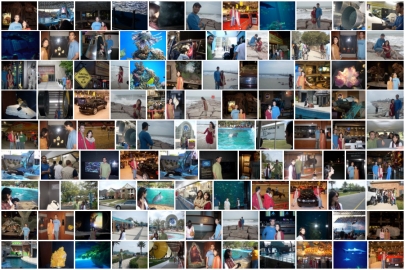
Color Themes
A really cool effect that you can use on photos in an InstaCollage is color themes. Apart from the usual Black & White and Sepia themes, you can apply a Red, Green, or Blue theme that magically highlights only a specific color in your photos. It's a great effect to use if you're creating an InstaCollage for say a sports team. You can use it to make the players' uniforms stand out.
Frames
If you want to add a caption on your collage, or a large highlight photo, you can apply a semi-transparent frame on top of it. There are 7 frame shapes that you can choose from at the moment, like a heart, a box, a banner etc.
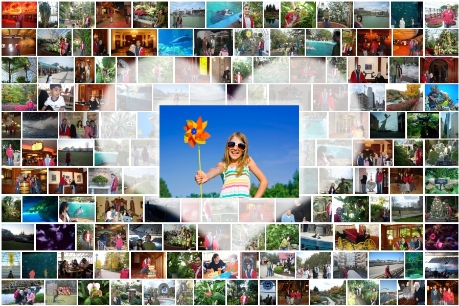
After you're done you can choose from a variety of poster sizes to print the InstaCollage at, the largest one being 3 feet by 2 feet!