Power Your Signagelive Screens with PosterMyWall - A Guide
PosterMyWall and Signagelive have collaborated to make creation and usage of digital display boards as smooth as possible.
You can use PosterMyWall to create videos and images, using a range of templates for digital display boards, and Signagelive allows you to set-up digital display screens, upload video content, and schedule it to screens for your marketing campaigns.
What is Digital Signage?
A short definition is, “any size screen displaying any type of content for any reason”.
Digital Signage is a powerful way to interact with potential clients and customers or to keep employees and visitors up to date with a more unified experience. By using well designed and structured content, you can increase the viewing time to get your message across. From timed promotions to seasonal offers, Signagelive will enable you to make the most of your digital signage and keep the customer engaged for longer and keep members of staff up to date with things related to the workplace.
Signagelive focuses on creating the best CMS experience for managing your digital signage remotely via the cloud. They partner with many accredited resellers globally to provide you with everything you need. From hardware and software, all the way to a full turn-key solution delivered and managed for you. Part of their service includes introducing you to the reseller that fits your requirements best.
With the PosterMyWall and Signagelive integration, creating a steady stream of content for your digital displays becomes a streamlined and efficient process.
Here’s how you can create and use your own digital signage ad on your screens in no time:
Select and Customize a Template
First things first, you will need to create your design on PosterMyWall. This can be done easily by customizing a template. Depending on what type of content you require, you can start browsing our Gallery, check out all the categories we offer and from there find the videos that best suit your interest. Once you find your category, click and browse through it. If you’re looking for videos, you can filter the search to only display videos, or even limit to to just digital display videos (either 9:16 or 16:9).
Once you find a template of your liking, customize it by adding your details, images and video, and save it. It’s super easy and fun with our user friendly tools. Make sure the video or image size is appropriate for digital displays. This means it should be either 9:16 or 16:9.
You will need to purchase the video, or image to get a high quality finished product. The video download costs 14.95 USD and an image (photo quality) download is for 2.99 USD. You do not need to purchase a poster quality download for digital displays.
Download as a Signagelive Widget
Your design is now ready. Now it needs to be downloaded to your device. Go to the My Stuff page, click the downward facing arrow on your design, and click Publish Design. Then select the Digital Signage.
Next, select Signagelive Widget and your widget will start to download. It takes anything between 1 to 3 minutes to prepare the download after which it will be saved in your device’s download folder.
Post to a Signagelive Screen
Add the widget to your Signagelive screen, by going to your Signagelive profile. Follow these steps to upload:
Go to Content > Playlists > Create/Edit.
In the new page, click the blue bar with the white plus sign.
Select Media Asset Upload.
Drag and drop the downloaded widget.
The widget will upload and will be available for use.
Please note, the duration of the widget will be set to 10 seconds by default, which you should change accordingly to your need. Follow these steps to change video duration:
Click the 3 dots in the playlist on the right of your widget.
Select properties.
In the playlist properties, go to duration.
Change the widget duration to a suitable time (We recommend changing it to 24 hours).
Save your settings.
Edits Appear Automatically on Screens
Your Signagelive display ads can be edited to add or change information. To make changes to your display ad, follow these simple steps:
Go to your Order History in PosterMyWall.
Click Make a Correction below your video.
A new page will open where you can make changes.
Once the changes have been made, click Save and Recreate Order.
Your widget on Signagelive will be updated automatically.
This was a brief introduction to what PosterMyWall and Signagelive have in store for you. You can learn more about it here.
Check out PosterMyWall and Signagelive to get started!
Make sure to like and follow our Facebook page to stay up to date with the latest features, offers and contests.