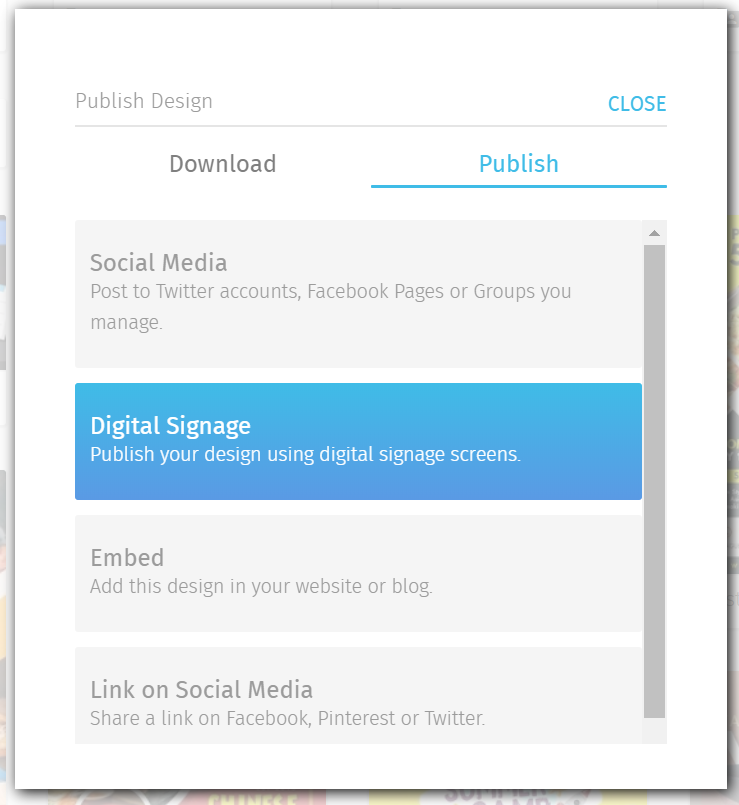The Beginner's Guide to Creating and Using Digital Signage Content
Advertising comes in all forms, shapes and sizes. And we’ve seen a new interest, and intensity in digital signage creation on our website. We also recently found a great partner to help provide you a complete experience with digital signage, from creation to displaying.
But that begs the question, what is digital signage exactly?
Digital Signage - The Basics
A short definition is, “any size screen displaying any type of content for any reason”.
To put it in another way, digital signage is a powerful way to interact with potential clients and customers or to keep employees and visitors up to date with a more unified experience. By using well designed and structured content, you can get your message, promotions, and seasonal offers across your in store displays.
Digital signage can be displayed where you have a screen installed or rented out. This also includes Smart TVs. It makes for a vibrant form of ad that naturally gets a stray eye’s attention.
How to Create Digital Signage?
Creating your digital signage is a fairly simple process. Head over to the PosterMyWall gallery to find the category that best suits your interests.
Once you've picked a category, for example, concert/band templates, you can filter the results to display only digital display templates, as shown below.
Pick a template, image or video, customize it with your details and save it. To learn more about designing on PosterMyWall, check out our designing guides.
Here’s the pricing for downloads:
Image download - $2.99
Video download - $14.95
Using Digital Signage on a Smart TV
Your design is now ready. Now it needs to be played on your Smart TV. Make sure you open PosterMyWall on your Smart TV to continue the next step.
Go to the My Stuff page, click the downward facing arrow on your design, and click Publish Design. Then select the Digital Signage.
Next, select Play on Smart TV. Make sure you do this in your Smart TV’s web browser to play your video immediately.
Using Digital Signage on your Screens
If you want to use a screen to play your digital signage, Signagelive offers you a great option in the form of widgets.
To get your Signagelive Widget, once again go to the Publish option. Click Signagelive Widget. It takes anything between 1 to 3 minutes to prepare the download after which it will be saved in your device’s download folder. Now you can post your widget to your screen via Signagelive.
You’ll need to register to Signagelive before you can post to your screen. Once you’re ready, follow these steps to post the signage to your screen:
Go to Content > Playlists > Create/Edit.
In the new page, click the blue bar with the white plus sign.
Select Media Asset Upload.
Drag and drop the downloaded widget.
The widget will upload and will be available for use.
If your widget is a video, the duration of the widget will be set to 10 seconds by default, which you should change accordingly to your need. Follow these steps to change video duration:
Click the 3 dots in the playlist on the right of your widget.
Select properties.
In the playlist properties, go to duration.
Change the widget duration to a suitable time (We recommend changing it to 24 hours).
Save your settings.
That is all you need to know to start creating and using digital signage. Just pick the relevant category in the PosterMyWall Gallery and start customizing.