All You Need to Know About Posting to Social Media With PosterMyWall
You can now create and publish content on social media directly from PosterMyWall, making content sharing on social media a quick and hassle free process. In this blog post, we’ll talk about everything you need to know about posting on social media, and to get you started with the newest tool to manage your social media content.
Posting on Social Media
Creating a post via PosterMyWall completely bypasses the step of downloading the design to your device, then uploading on social media. Instead, the design gets directly uploaded to social media from your My Stuff page.
You can create posts for Facebook and Twitter, and these can be shared across multiple channels. This means you can share your design to multiple pages and groups on Facebook, and your Twitter account at the same time.
Managing Accounts
You can post from PosterMyWall across both personal and business Twitter accounts, but this is only available across groups and pages you administer on Facebook. Social media posting is not available for personal Facebook accounts.
When posting on Facebook, you need to make sure you have administrator rights of the page or group you’d like to post to. You should ask the page’s administrator to help you with that. If you do not have posting rights for a page or group, you won’t be able to post via PosterMyWall.
Facebook will also ask you to allow PosterMyWall to post on your behalf. Once the permission is given, you’re all set.
How do I Create a Social Media Post?
Follow us as we use the “Publish to Social Media” tool, through a grid of screenshots below. Make sure to read the captions as you go. You can also view a separate guide on Social Media Publishing.
Content can be published directly via the editor page. Click the download button to proceed.
Select the ‘Publish’ tab, then click ‘Social Media’ to begin publishing.
Get started by connecting to Facebook and/or Twitter. For your first time, you will be required to connect the social media page(s) you’d like to publish content to.
Enter your caption, use the highlighted plus button to add your page/group/account. If it’s a video, you’ll also need to add the title. If the design has not been published, you can pay and publish by clicking the orange ‘Pay and Publish’ button. You can also use the slider at the bottom right to publish without paying. In this case, the post will have a PosterMyWall watermark.
And your post is ready!
Posting on a Facebook Group
Please note, you can only post on a Facebook group if you are an administrator. You will need to add the PosterMyWall app to the group before you can post.
This can be done by using the publishing option, select the group you’d like to post to, and hit ‘publish’. You’ll find an error similar to what’s shown below.
Click ‘click here’ and you’ll be taken to your group settings, with option as shown below.
Click ‘add’. Go back to PosterMyWall, and you will be able to post and schedule content to your group.
Why Should You Create a Post via PosterMyWall?
Here are a few reasons why you should consider publishing content through PosterMyWall on social media:
You can share images and videos on social media across multiple channels.
Image and video quality is not affected, and it makes the process of sharing high quality content a streamlined process.
The process of purchasing, then downloading and sharing your design is all integrated seamlessly into social media publishing, saving time and effort.
If you’re still unsure about posting on social media, check out our video guide below!
Now you’re all set to start creating and posting fresh content for social media. Get started first by finding a template that resonates with your brand voice, from our gallery.
To stay updated with our latest deals, offers and updates, check out our Facebook page.