You can easily make a family collage using PosterMyWall’s Collage Maker to display numerous family photos in a fun and creative way. You can use the collage as a center piece for your living room or bedroom wall. Make sure to add different kinds of photos in the collage including baby photos, family pets, birthdays and school events!
Getting Started with Collage Maker
If you’ve never used our Collage Maker before Take the Tour to get yourself started. Here you’ll get a quick and easy summary on the basics of the InstaCollage. Make sure to focus on the topics below; they’ll get you off to a quick start:
- Creating a Collage from your Facebook Photos
- Adding Your Own Style
- Getting Big Prints
Check out these collages (from the public gallery) created and shared by users on PosterMyWall.






Customize your Collage
Once your basic collage is completed there are lots of stylish changes you can make to personalize the poster even further. All of these modifications are optional, you can make as many or as few as you like.
Add a Photo
The collage maker provides you the option of adding photos on top of your collage. You can add photos from your computer or from the Internet. Once you’ve added the photo, there are lots of effects you can apply to the photo. Below is a list of these effects with explanations:
- Crop – Cropping lets you cut off unwanted edges of your photo.
- Erase Background – This is an erasing tool that lets you remove specific parts of the background.
- Opacity – Lets you adjust how visible or faded the photo is.
- Edge Effect – Fades the edges of the photo in the shape you select. Also lets you select how faded the edges are.
- Drop Shadow – Gives the photo a shadow so that it looks like it is slightly raised.
- Antique Effect – Gives the photo a Black and White or Sepia effect to make it look like an old photo.
- Posterize Effect – This makes your photo use fewer colors, giving it a very modern effect.
- Glow – Adds a glowing border to your photo. You can also select the color of the glow.
- Border – Lets you add a colored round or rectangular border to your photo. You can also adjust the thickness of the border.
Add Text
Another great editing option provided by the Collage Maker is adding text. You can add your family name, the date on which you made the collage or anything else meaningful to your family. Other than basic text editing options such as font type, size, and alignment here are a few more text editing options in the collage maker:
- Letter Spacing and Line Spacing – Lets you adjust the space between letters and lines.
- Opacity – Just like with photos, lets you adjust how visible or faded the text is.
- Bevel – Gives the text a raised effect.
- Outline – Lets you select a color for outlining your text.
- Broken Effect – Breaks up the letters of your text to give a slightly splattered effect.
- Drop Shadow – Gives a shadow to make your text look raised.
The best way to find out if the collage maker is right for your poster making needs is to try it out. It’s completely free and you don’t even need to sign-up to create a poster!